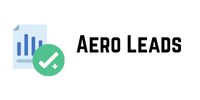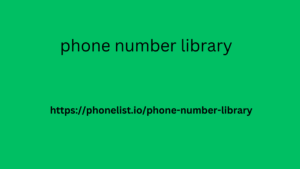Google Analytics, also known as Google Statistics, is one of the free tools that must be used in the operation of an independent website. If you want to know where your website visitors come from, what they read on the website, which web pages are popular, and which traffic has received better conversions. Then Google Analytics can definitely help you. You may have spent a lot of time and money on the wrong keyword optimization, wrong advertising, and wrong audience. Then Google Analytics can help you avoid these pitfalls. We use the data from Google Analytics to optimize the experience of your website. Find the right keywords and audiences to optimize our website and our ads. Uncle Google hopes that this tutorial on Google Analytics can teach you how to use Google Analytics. It will help you in the process of operating your independent website.
In addition to standalone analytics
Google Analytics also has two additional versions: Google Analytics 360 for enterprise users and Google Analytics for Mobile Apps , an SDK that allows the collection of usage data from iOS and Android apps.
For more detailed usage details of Google Web Analytics, please refer to the official tutorial: https://analytics.google.com/analytics/academy/course/6
Contents hidden
How to Use Google Analytics Tutorial?
How to Use Google Analytics Tutorial ?
Tutorial on installing Google Analytics
Before using Google Analytics, you must have a Google account. You can only log in to Google Analytics with a Google account. You can use your existing Gmail account or register a new Google account. When registering, please note that you must use the global security network. If you do not use the global network, your mobile phone number may not receive the Google verification code. After you create a Google account, you can log in to Google Analytics and set up your account.
2. Enter the page and click Management
3. Click Create Account on the Google Analytics management page. Then we will enter the page shown below. Select the website and fill in the basic information of the website, including account name, website name, website URL. Be careful not to choose http or https. Then click the lower left corner to get the tracking ID.
4. After clicking the Get Tracking ID button, the Google Analytics agreement will pop up. Here we check all the boxes and select I accept. This will pop up the website tracking code page.
5. Install Google Analytics code on the website
The code needs to appear on every page that users can access. And add it between <head> gtag.js</head>. If you can’t install it yourself, don’t understand it, or the website building company doesn’t give you permission to modify the code, you can ask the company that helps you build the website to install it. The effect after installation (see the picture below). If you are a WordPress website, you can install the plug-in: MonsterInsights , which I think is the best WordPress Google Analytics plug-in. If you have activated Google AdWords, it is better to link it with Google ads in this step .
6. After installing the code, open the website, click Real-time in the Google Analytics backend, and then click Overview to check whether the website has traffic and whether the installed code has taken effect.
Phone number data providers specialize in collecting and aggregating telephone numbers, often enhancing their datasets with phone number library additional information such as associated names, addresses and demographic details. This comprehensive approach enables businesses to more effectively segment their target audience and tailor their outreach strategies to specific consumer profiles.
Set conversion goals so that you can monitor
The conversion status of your website traffic. Simply put, who comes to the website and contacts us and places an order. We have written a very detailed article about this before: How to correctly set up the conversion tracking code of Google Analytics
How to view data using Google Analytics
After setting up Google Analytics, we will get traffic data from various channels. This data will help you improve your how to develop an effective business website strategy website. The Google Analytics panel mainly includes four major tabs: Home, Custom, and Report Management. Below we will mainly introduce these four major panels for our future use.
1) Home page
In the Home tab, you can see
The website defaults to data from the past 7 days (the date range can be adjusted), including the number of users, number of sessions, bounce rate, dwell time and other data.
On the left side of marketing list the picture below is how many users are visiting your website in real time and which page they are viewing.
How much traffic comes from each channel, including natural search, direct entry, social traffic, referral traffic, search advertising traffic, and display advertising traffic.
The countries where the website traffic comes from, sorted from high to low
In the past 7 days, the pages that users frequently visited, that is, the pages on your website that users viewed more frequently, are also sorted from high to low.
Traffic flow change curve for one month
What devices are used by users to visit the website. Including PC, mobile devices, tablets
How is the user stickiness of the website, and how successful are you in retaining users?
What is the conversion rate of your traffic?
If you have placed an advertisement, the effectiveness of your advertisement will be displayed below.
2) Customized Reports
The Report tab in Google Analytics provides you with a dashboard and important reports that give you insights into the actual performance of your website so that you can understand where and how to improve. Here you can customize your own reports based on the data you want to monitor, which is very useful for data monitoring and assessment of the operation team.
3) Real-time reporting
Real-time reports provide you with useful information
About the current website visitors on your website. So, as the name suggests, you get reports in real-time. In the real-time overview, you can see the exact number of active users on your website, the number of website pages viewed per minute and per second, the top keywords used by active users, and a list of the top active pages, as well as the number of active users for each page.
In addition to the Overview, you can also view other tabs in Real-time: Location, Traffic Sources, Content, Events, and Conversions in order to view the corresponding data about your active users. You can also use this when testing whether the GA code is effective.
4) Audience
Provides you with information about your website visitors. In the Audience Overview tab, you can see the number of sessions on your website during a specific time period. You can choose to view hourly, daily, weekly, and monthly reports.
24% of marketers use A/B testing in Google Analytics
Below the graph showing the number of sessions over a specific time period, you’ll be provided with additional information about your audience, including the number of users, pageviews, number of pages per session, average session duration, bounce rate, and percentage of new sessions. In addition, you’ll get a pie chart showing the ratio of new to returning visitors.
Under all of these metrics, you can see
Where your website visitors come from (countries, cities) and the languages they speak, as well as the browsers, service providers, and operating systems they use to visit your site.
We can adjust our display ad audience and Facebook ad audience based on the characteristics of returning users and converted users.
5) Traffic acquisition.
Here we mainly monitor the traffic sources of each channel, how many users each channel has, and how the conversion is. Uncle Google often uses this to monitor the quality of traffic from each channel. The important point is that you can see the experience of the keywords you put in your ads. We use the dwell time of traffic and the conversion status to determine whether the experience of the keywords and landing pages is reasonable.